

Sidify Apple Music Converter
"My Chromecast Audio supports to stream from many apps like Spotify, Pandora, Google Play Music, Rhapsody, but it doesn't support Apple Music which I listen to regularly on my phone. Is there an alternative way to cast Apple Music to my Hifi speakers with the Chromecast Audio? I am really tired with the poor audio quality of my phone."
Developed by Google, Chromecast Audio is a small "receiver" device that plugs into a speaker and transmits music over WiFi. Once set up, simply stream your favorite music to the best speakers in your home with your iPhone, Android phone and tablet, Mac and Windows laptop or Chromebook. It allows you to cast your favorite music from speakers such as Spotify, Google Play Music and Pandora to your speakers. Unfortunately, Apple Music cannot be streamed through Chromecast devices.
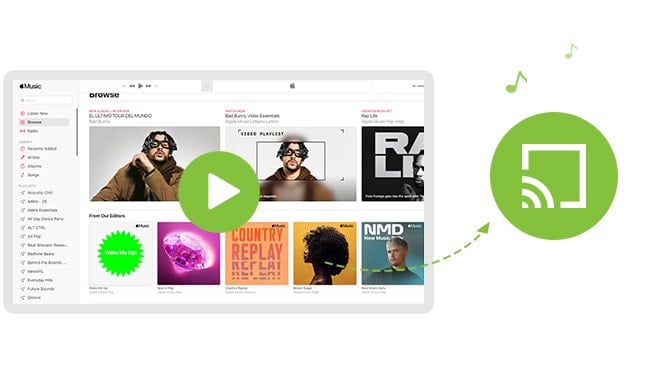
Chromecast Audio is a super exquisite gadget which can stream digital contents quickly to your smart speakers or compatible audio devices from a large list of Apps. You can control it via the Google Home app from your Android or iOS devices easily. If your app is not on the list, it doesn't mean you are totally out of luck. Here are the best workaround to play Apple Music on Chromecast Audio.
Sidify Apple Music Converter is a tool that helps various users convert Apple Music files to MP3, AAC, FLAC, WAV, AIFF and ALAC formats from Apple Music or other protected audio files with lossless output quality and fast conversion speed. More importantly, this converter maintains the lossless quality of raw audio and ID3 tag information. The following is the detailed tutorial to guide you to convert Apple Music songs and play Apple Music with Chromecast Audio. Please download Sidify Apple Music Converter at first before getting started.

If you want a tool to convert any streaming music (including Spotify, Apple Music, Amazon Music, Tidal, Deezer, YouTube, YouTube Music, SoundCloud, DailyMotion …) to MP3, Sidify All-In-One is the go-to choice.
Key Features of Sidify Apple Music Converter

Sidify Apple Music Converter
 850,000+ Downloads
850,000+ Downloads
 850,000+ Downloads
850,000+ Downloads
Step 1Launch Sidify Apple Music Converter
Run Sidify Apple Music Converter, you will access the modern interface of the program.

Step 2Add Apple Music Tracks to Sidify.
Drag and drop songs, an album or a playlist from Apple Muisc to Sidify. Or you can click the "Add" button on the interface and copy & paste the URL of your Apple Muisc to the program. Then click the "OK" button to import them to Sidify.

Step 3 Choose Output Format and Customize Output Path.
Click the Settings icon in the left panel. Here you can choose the output format (MP3/AAC/WAV/FLAC/AIFF/ALAC), the output quality and the output path as well. Besides, you can customize how you'd like to name and sort out the converted files.

Step 4 Convert Apple Music to MP3.
Click the Convert button and Sidify would immediately start converting the Apple Music to MP3s.

Step 5 Find the MP3 downloads on the Local Drive.
Once the conversion is done, click the Converted tab and you can check all the Apple Music that have been converted successfully. Go to the output folder set in the previous step, you'll find the downloaded MP3s.

Step 6Cast Converted Apple Music to Chromecast Audio
Now you are almost done. Please copy the converted Apple Music to your computer or sync them to iPhone, iPad or iPod Touch via iTunes. And then launch the chrome browser to play the converted files. From the side-bar of Chrome, please click the "Cast to" icon and select the destination speakers. That is it.
Note: The trial version of Sidify Apple Music converter has 1-minute conversion limit. If you want to unlock the time restriction, purchase the full version of Sidify now.
What You Will Need
They're Also Downloading
You May Be Interested In
Hot Tutorials
Topics
Tips and Tricks
What We Guarantee

Money Back Guarantee
We offer money back guarantee on all products

Secure Shopping
Personal information protected by SSL Technology

100% Clean and Safe
100% clean programs - All softwares are virus & plugin free