

Sidify Apple Music Converter
FiiO X3 is a digital music player manufactured and sold by FiiO Electronics Technology. The player uses a Wolfson DAC that can sample at 192kHz, sample 24 bits per channel, and can be used as a USB audio interface.
As a better alternative to the iPod, FiiO X3 can play MP3 files and support major formats such as FLAC, WAV, WMA, Monkey's Audio (APE), AAC, Ogg Vorbis and ALAC. In addition, X3II also supports native dac. You can also connect the player to a PC with Windows, Mac, Linux operating system and a device that provides USB mobility for use as a USB DAC.
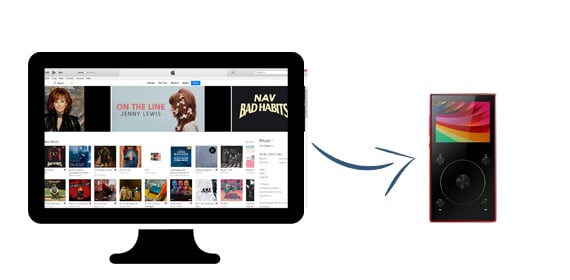
As one of the most popular transferring music services, users can transfer a large variety of music files and download them for playing offline. Apple Music seems so powerful. Due to Apple's protection, downloaded Apple Music files cannot be transferred, not to say that you want to transfer Apple Music playlists to other audio player devices such as Fiio X3.
Do you want to transfer iTunes music playlist via Apple Music to FiiO X3, and how to achieve this? Here we are happy to share you another option to help you listen to music from iTunes including Apple Music songs to Fiio X3: use Sidify Apple Music Converter to download Apple Music songs, iTunes M4P music or audiobooks to MP3 and store them on your Windows PC or Mac, then transfer the downloaded music from computer to Fiio X3.

Sidify Apple Music Converter
 850,000+ Downloads
850,000+ Downloads
 850,000+ Downloads
850,000+ Downloads

If you are looking for a tool to convert any streaming music (such as Spotify, Apple Music, Amazon Music, Tidal, Deezer, YouTube, YouTube Music, SoundCloud, DailyMotion …) to MP3, Sidify All-In-One is the go-to choice.
Step 1Launch Sidify Apple Music Converter
Run Sidify Apple Music Converter, you will access the modern interface of the program.

Step 2Add Apple Music Tracks to Sidify.
Drag and drop songs, an album or a playlist from Apple Muisc to Sidify. Or you can click the "Add" button on the interface and copy & paste the URL of your Apple Muisc to the program. Then click the "OK" button to import them to Sidify.

Step 3 Choose Output Format and Customize Output Path.
Click the "Settings" icon in the left panel. Here you can choose the output format (MP3/AAC/WAV/FLAC/AIFF/ALAC), the output quality and the output path as well. Besides, you can customize how you'd like to name and sort out the converted files.

Step 4 Convert Apple Music to MP3.
Click the "Convert" button and Sidify would immediately start converting the Apple Music to MP3s.

Step 5 Find the MP3 downloads on the Local Drive.
Once the conversion is done, click the "Converted" tab and you can check all the Apple Music that have been converted successfully. Go to the output folder set in the previous step, you'll find the downloaded MP3s.

Step 6 Transfer Converted Files to FiiO X3
Connect FiiO X3 to your computer, drag the converted files to your FiiO X3.
After this, you have put all the Apple Music files you like on your FiiO X3, and you can play and enjoy them anywhere and anytime.
Note: The free trial version of Sidify Apple Music to MP3 Converter converts the first minute of each audio file. If you want to unlock the time limitation, you can purchase the full version of Sidify.
What You Will Need
They're Also Downloading
You May Be Interested In
Hot Tutorials
Topics
Tips and Tricks
What We Guarantee

Money Back Guarantee
We offer money back guarantee on all products

Secure Shopping
Personal information protected by SSL Technology

100% Clean and Safe
100% clean programs - All softwares are virus & plugin free