

Sidify Apple Music Converter
Clementine is a modern music player and library organizer. Clementine is a multiplatform music player. It is inspired by Amarok 1.4, focusing on a fast and easy-to-use interface for searching and playing your music.
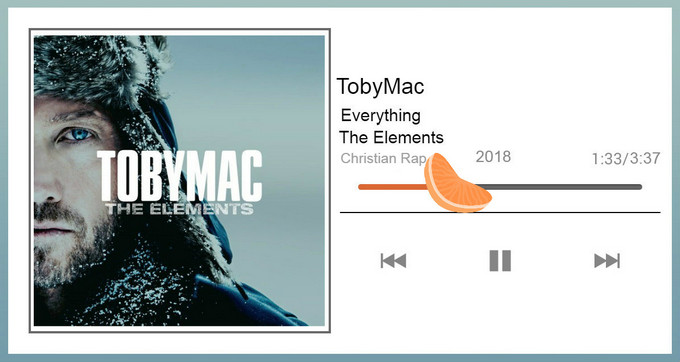
Clementine is a cross-platform music player and organizer (based on Amarok 1.4) that allows you to manage your local music collection along with content from various online services, including LastFM, Grooveshark, Spotify, SoundCloud and others.
After you select the folders that contain your music, Clementine scans your collection and automatically organizes songs by artist and albums. You can easily create playlists by simply dragging songs into the queue. The program also comes with a "Smart Playlists" feature that can instantly generate a random playlist or based on your listening habits.
Clementine supports several popular online services, which enables you to incorporate online radio stations, podcasts and other online content into your playlists. Other features include integrated lyrics search and artist bio, mood analysis, cover search, ID3 tag editing, and more. A remote control app for Android is also available.
To help you play Apple Music on Clementine Music Player, we'll introduce you to a method here - use Sidify Apple Music Converter to download Apple Music or playlists to unprotected audio formats including MP3, AAC, WAV, FLAC, AIFF or ALAC, then you can use Clementine Music player to search and play your local Apple Music.
Sidify Apple Music Converter enables users to remove restiction from Apple Music and purchased M4P music from iTunes, and convert them from protected files to MP3 for playing on Clementine Music Player. It is an useful tool, which helps to freely loads all your downloaded Apple Music tracks, playlist and iTunes music for converting in batch. After conversion, you can enjoy the songs on your iPhone, Android phones or other players at any anytime, such as Clementine Music Player.
Part 1: Convert Apple Music Songs
Key Features of Sidify Apple Music Converter

Sidify Apple Music Converter
 850,000+ Downloads
850,000+ Downloads
 850,000+ Downloads
850,000+ Downloads

If you want a tool to convert any streaming music (including Spotify, Apple Music, Amazon Music, Tidal, Deezer, YouTube, YouTube Music, SoundCloud, DailyMotion …) to MP3, Sidify All-In-One is the go-to choice.
Step 1Launch Sidify Apple Music Converter
Run Sidify Apple Music Converter, you will access the modern interface of the program.

Step 2Add Apple Music Tracks to Sidify.
Drag and drop songs, an album or a playlist from Apple Muisc to Sidify. Or you can click the "Add" button on the interface and copy & paste the URL of your Apple Muisc to the program. Then click the "OK" button to import them to Sidify.

Step 3 Choose Output Format and Customize Output Path.
Click the Settings icon in the left panel. Here you can choose the output format (MP3/AAC/WAV/FLAC/AIFF/ALAC), the output quality and the output path as well. Besides, you can customize how you'd like to name and sort out the converted files.

Step 4 Convert Apple Music to MP3.
Click the Convert button and Sidify would immediately start converting the Apple Music to MP3s.

Step 5 Find the MP3 downloads on the Local Drive.
Once the conversion is done, click the Converted tab and you can check all the Apple Music that have been converted successfully. Go to the output folder set in the previous step, you'll find the downloaded MP3s.

Step 1 Launch Clementine on your machine, then click Tools > Preferences.
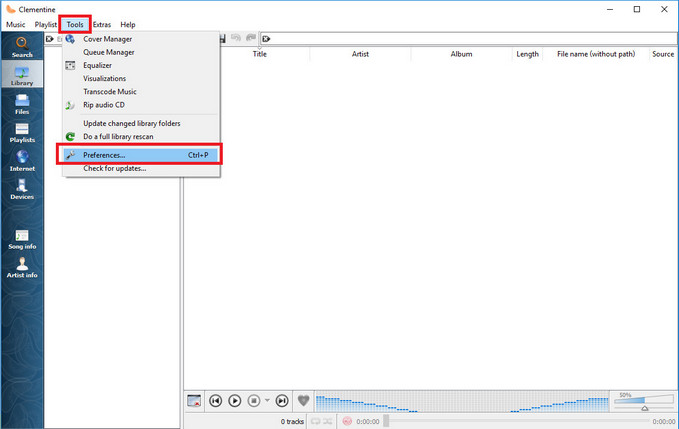
Step 2 Click on "Music Library" in sidebar of preferences dialog box. Here you can click "Add New Folder" to add folders where you save the downloaded Apple Music to your music library.
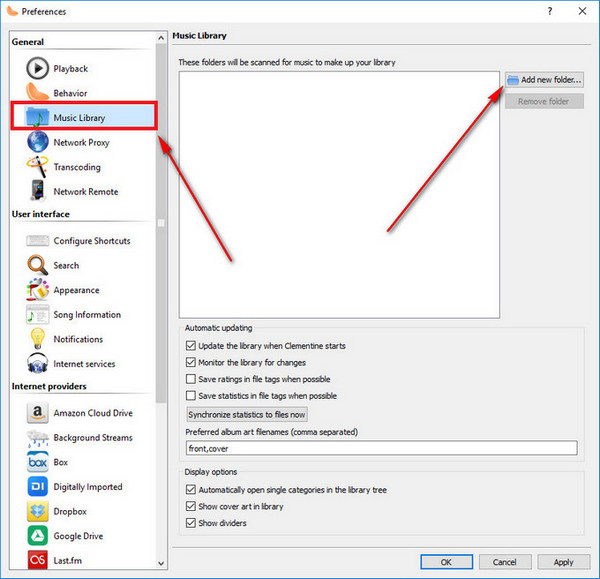
Step 3 Clementine will scan these folders on every startup for new songs and will add them automatically to your music library.
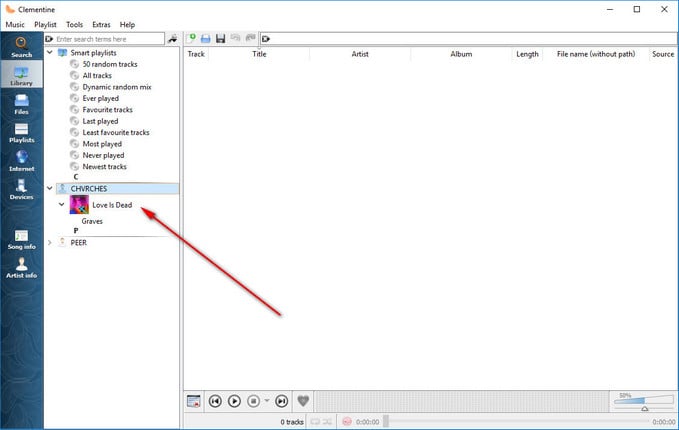
Note: The free trial version of Sidify Apple Music to MP3 Converter converts the first minute of each audio file. If you want to unlock the time limitation, you can purchase the full version of Sidify.
What You Will Need
They're Also Downloading
You May Be Interested In
Hot Tutorials
Topics
Tips and Tricks
What We Guarantee

Money Back Guarantee
We offer money back guarantee on all products

Secure Shopping
Personal information protected by SSL Technology

100% Clean and Safe
100% clean programs - All softwares are virus & plugin free