

Sidify Apple Music Converter
Google Play Music is special software that allows users to stream music at their leisure. This is a great option for anyone who is looking for an easy way to discover new music, while it also puts independent music creators into contact with potential fans who can then buy their music.
Getting started with Google Play Music is not quite as simple as it may seem, as the setup process can be rather tricky, especially for people who are not already familiar with software of this type. However, it is worth taking the time and trouble to master the process as after this has been completely there are literally millions of songs available to listen to. People who have found a song that they love and want to listen to it offline will also have the opportunity to purchase the track.
With millions of different songs available to stream for free, Google Play Music provides users with plenty of content and it is even possible to watch YouTube videos using this handy software.
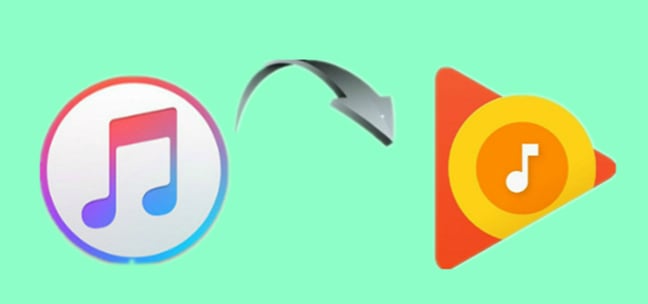
It's easy to change the music streaming service from Apple Music to another, but how do you get your favorite songs from one service to the other? You may rebuild a new playlists manually when you switch to Google Play Music but no one’s got time for that, so some of brilliant tools came out for helping you move Apple Music to Google Play Music. The process is a little tricky, but it makes the move to Google Play Music so much better. Since the Apple Music are encoded in M4P format with protection, you are not allow to transfer songs from Apple Music to Google Play unless you remove the lock from Apple Music first. Follow the instructions below and you'll easily move your songs from iTunes to Google Play Music.
Apple Music is protected by an algorithm, which is created by Apple Inc. to control what you do with their streaming music service to some extent. You can get Apple Music from different sources, like Sidify Apple Music Converter (For Mac & For Windows), that can perfectly remove protection from Apple Music tracks and convert the songs to plain MP3, AAC, FLAC, WAV, AIFF and ALAC.

Sidify Apple Music Downloader
 850,000+ Downloads
850,000+ Downloads
 850,000+ Downloads
850,000+ Downloads

If you want a tool to convert any streaming music (including Spotify, Apple Music, Amazon Music, Tidal, Deezer, YouTube, YouTube Music, SoundCloud, DailyMotion …) to MP3, Sidify All-In-One is the go-to choice.
Step 1Launch Sidify Apple Music Converter
Run Sidify Apple Music Converter, you will access the modern interface of the program.

Step 2Add Apple Music Tracks to Sidify.
Drag and drop songs, an album or a playlist from Apple Muisc to Sidify. Or you can click the "Add" button on the interface and copy & paste the URL of your Apple Muisc to the program. Then click the "OK" button to import them to Sidify.

Step 3 Choose Output Format and Customize Output Path.
Click the "Settings" icon in the left panel. Here you can choose the output format (MP3/AAC/WAV/FLAC/AIFF/ALAC), the output quality and the output path as well. Besides, you can customize how you'd like to name and sort out the converted files.

Step 4 Convert Apple Music to MP3.
Click the "Convert" button and Sidify would immediately start converting the Apple Music to MP3s.

Step 5 Find the MP3 downloads on the Local Drive.
Once the conversion is done, click the "Converted" tab and you can check all the Apple Music that have been converted successfully. Go to the output folder set in the previous step, you'll find the downloaded MP3s.

Step 1 Open your Google Play Music. And then, login to your Google account, and click “Upload Music” in the upper right-hand corner of the screen.
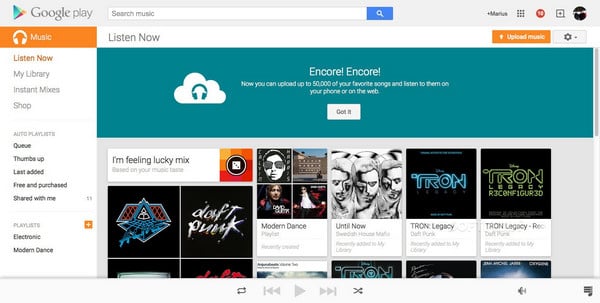
Step 2 On the next page, click the “Download Music Manager” button with the color of orange. Follow the installation instructions to get the music manager on your computer.
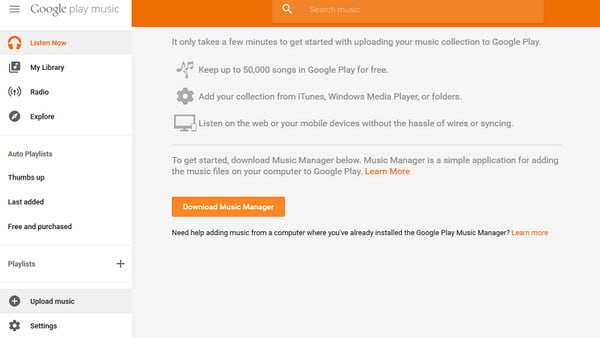
Step 3 Select "Upload songs to Google Play" and click "Next" when you're logged into the Music Manger.
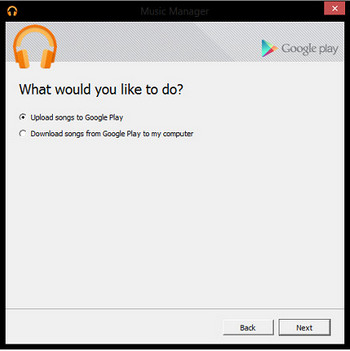
Step 4 Select "Other Folder" and click “Next” in the window shown below. Then, please locate the folder your stored your converted Apple Music playlists from the popup window and follow the instruction. The songs that you put inside that folder Google Play will be uploaded automatically by the Music Manager.
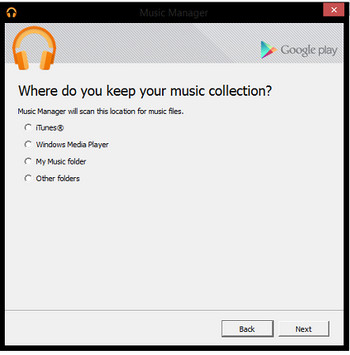
Note: The free trial version of Sidify Apple Music to MP3 Converter converts the first minute of each audio file. If you want to unlock the time limitation, you can purchase the full version of Sidify.
What You Will Need
They're Also Downloading
You May Be Interested In
Hot Tutorials
Topics
Tips and Tricks
What We Guarantee

Money Back Guarantee
We offer money back guarantee on all products

Secure Shopping
Personal information protected by SSL Technology

100% Clean and Safe
100% clean programs - All softwares are virus & plugin free