

Sidify Music Converter
Ever wondered how to turn your Spotify listening habits into a cool visual receipt? That's where Receiptify Spotify comes in. It's a handy tool that shows your Spotify music habits in a receipt way. In this article, we'll walk you through how Receiptify Spotify works and how you can create and share your Spotify music receipts. Furthermore, we'll show you an easy way to freely download your top tracks from Spotify so you can share them offline with your friends.
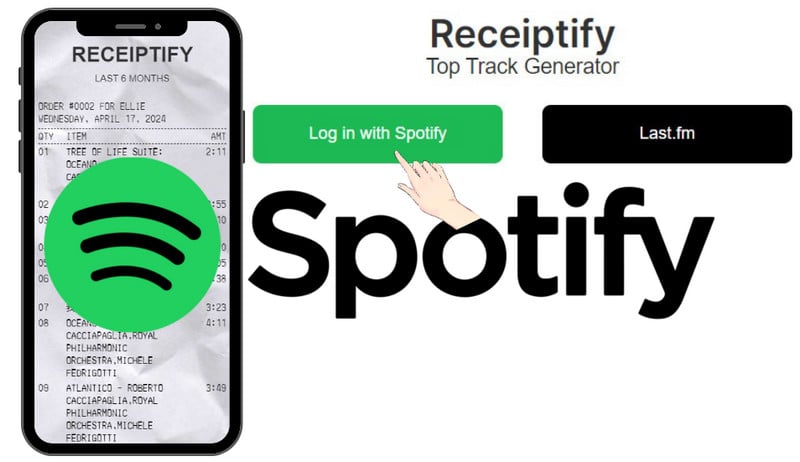
Receiptify is a free service that allows Spotify users to generate personalized Spotify receipts based on their listening history and preferences. Receiptify transforms your Spotify data into a sleek, printable receipt-style format, including track details. Receiptify Spotify visualizes your Spotify activity, offering insights into your frequently played songs and artists over different time frames. This artistic receipt can be easily downloaded and shared on social media, providing a fun and interactive way to engage with others who appreciate similar music.
Provided platforms: Spotify on web browsers or Spotify on smartphones
User Requirements: Spotify Free & Premium
Generated Information: Spotify top tracks, artists, or genres
Periods: Past month, six months, or your entire Spotify music listening history.
Receipt Saving: Local PNG.images
While Receiptify provides you with your valuable Spotify data, customization options are limited, and it relies heavily on Spotify's data accuracy. The service lacks offline functionality and interactive features. Its receipt format constraints may limit the amount of information you can display.
Step 1Visit the Receiptify Herokuapp website using your smartphone or computer browser.
Step 2 On the Receiptify homepage, click the green "Log in with Spotify" button. Click "Agree" to enable Receiptify to link with your Spotify account and collect data about your Spotify listening activities.
Step 3 You can customize the Spotify receipt to display your top 10 or top 50 tracks, artists, or genres over different time spans such as the previous month, the past 6 months, or all-time.
Step 4 Once you're satisfied with your customization choices, proceed to generate the Spotify receipt. You can also download the receipt image file ("Download Image" button) and share your personalized Spotify receipt with friends or on social media platforms to showcase your music listening habits.
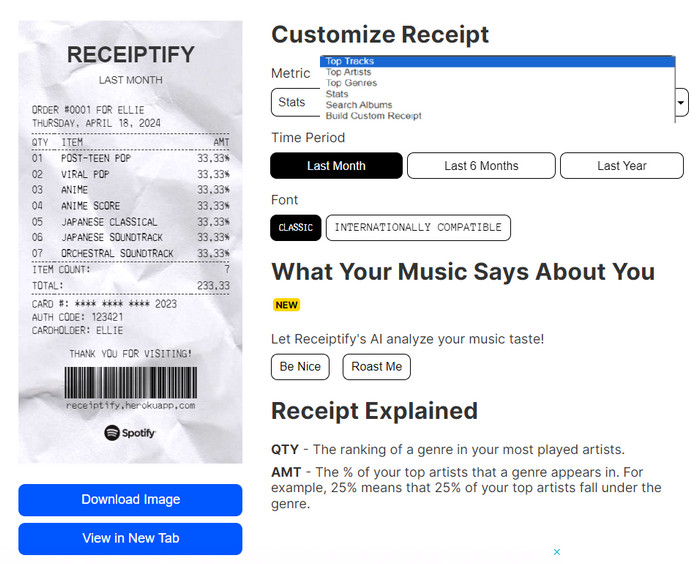
As you enjoy sharing your favorite music, you can choose to save your Spotify receipts top playlists to MP3 and share them across multiple devices. With Sidify Spotify Music Converter, you can download Spotify playlists, podcasts, and audiobooks in MP3, AAC, ALAC, AIFF, WAV and FLAC formats. This allows you to permanently save Spotify music files and transfer Spotify songs to as many devices as possible. Notably, even if you are a Spotify Free user, you can still manage to download your Spotify receipt for most-played music for offline use without a Premium subscription!
Sidify Music Converter allows you to download and listen to ad-free Spotify tracks offline with Spotify free account. You can also download your most-listened Spotify songs to USB drives and share them with anyone you want. You can easily access, play, and share your downloaded Spotify songs without installing the Spotify app. In Sidify ways, you can enjoy your Spotify receipts songs, artists, or albums in vehicles, at parties, gatherings, or even during exercise or workout sessions, and share the joy with your loved ones.

Sidify Spotify Music Converter
 Save Spotify songs to the computer as MP3/AAC/WAV/FLAC/AIFF/ALAC files
Save Spotify songs to the computer as MP3/AAC/WAV/FLAC/AIFF/ALAC files Preserve the quality of the original sound
Preserve the quality of the original sound Keep ID3 Tags and all metadata
Keep ID3 Tags and all metadata  Highly compatible with the latest Windows & macOS and Spotify
Highly compatible with the latest Windows & macOS and Spotify Free updates and technical support
Free updates and technical support
If you want a tool to convert any streaming music (including Spotify, Apple Music, Amazon Music, Tidal, Deezer, YouTube, YouTube Music, SoundCloud, DailyMotion …) to MP3, Sidify All-In-One is the go-to choice.
Step 1Choose Conversion Mode
Download and run Sidify Spotify Music Converter on your computer. As you run it, you are supposed to choose the conversion mode at first. (>> App Mode vs Webplayer Mode)

Pick the App mode which enables you to export the Spotify high-quality 320kbps sound on the premise that you are a Spotify Premium subscriber. And the homepage of Sidify Music Converter will be like this.

Step 2Import Music from Spotify to Sidify
Browse your Spotify music library to locate the perfect playlist you wish to download. Simply drag and drop the playlist from Spotify into the Sidify converter. From there, you can selectively choose the songs you want to convert and download.

Step 3Choose MP3 Output Format
Next, go to the converter Settings menu. You can set up to convert the Spotify music format to MP3 or another format as you like. As well, you can customize the Spotify music file name with Title, Album, Artist, Playlist Index, Track Number, or Year. You can configure the output folder where you are to specify the location where the downloaded songs will be saved.

Step 4Start Converting Spotify Music to MP3
After the song addition and output settings, you can now tap the Convert function to start the Spotify playlists to MP3 conversion.

During this process, you'll experience the efficiency of Sidify, which can save you significant time with its 10x speed.

Step 5Find the Spotify Downloads in MP3 Format
In the Converted section, you'll find all your downloaded Spotify songs in MP3 format. These songs are stored locally in the computer folder of your choosing, which you previously set as the output folder.

As we mentioned, you can then copy and paste the MP3 files onto a USB drive or external storage device and physically share them with others. Or you can upload the downloaded Spotify songs to popular cloud storage services or file-sharing platforms like Dropbox, Google Drive, or OneDrive. Surely, you can share your downloaded Spotify songs on social media platforms like Facebook, Instagram, or Twitter.
Receiptify Spotify opens up a fun and interactive way to explore and share your taste in music with others. Whether you're curious about your top tracks or eager to show off your favorite artists, Receiptify makes it simple. And with the ability to download your Spotify receipt most-played tracks as local files, you can keep your favorite Spotify music playing even when you're offline. So why not give Receiptify Spotify or Sidify Spotify Music Converter a try and share your music story with the world?
Note: The trial version of Sidify Music Converter enables us to convert the first minute of each audio file for sample testing, you can purchase the full version to unlock the time limitation.
Important Notes
Sidify strictly complies with the US copyright regulations. We adopt a leading technology to record the unencrypted audio data which is outputted to the system sound device, with the highest quality.
What You Will Need
They're Also Downloading
You May Be Interested In
Hot Tutorials
Topics
Tips and Tricks
What We Guarantee

Money Back Guarantee
We offer money back guarantee on all products

Secure Shopping
Personal information protected by SSL Technology

100% Clean and Safe
100% clean programs - All softwares are virus & plugin free