

Sidify Music Converter
"I'm a frequent Spotify user. How can I see the lyrics for the song? I don't want to google for the lyrics anymore. That's stupid."
Spotify has finally rolled out real-time song lyrics. You can now see the lyrics on Spotify and sing along with your favorite tracks. Actually, viewing lyrics in Spotify is one of the most demanding features and it was available years earlier. If you are a long-time Spotify user, you may know that Spotify partnered with Musixmatch to offer lyrics back in 2015 but the relationship ended very soon in 2016. In 2019, they cooperated again to restore the live lyrics, yet this excellent feature was restricted to select countries. Thankfully, now, in late 2021, the lyrics feature is finally available globally.
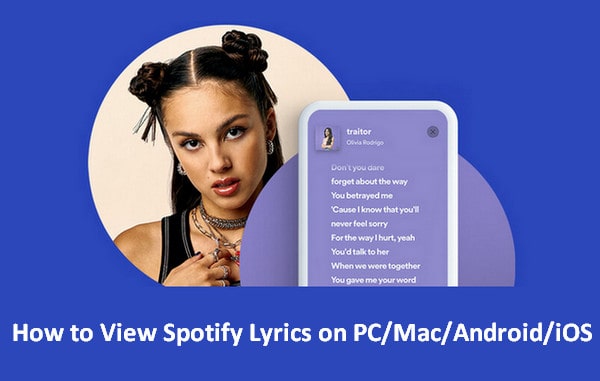
Musixmatch claims to have more than 8 million lyrics in its catalog, thus you can find most Spotify songs with lyrics. If you find some lyrics are not available on some songs, you may try to find them in the future as new lyrics are added every day. Lyrics are accessible to all Spotify users – both Spotify Free and Premium subscribers, and almost all platforms, including Windows, Mac, Android, iOS, game consoles, and Smart TVs. Just make sure you updated to the latest version of the Spotify app.
Below are the step-by-step tutorials about how to view real-time lyrics in Spotify on different devices:
Step 1Open the Spotify app.
Step 2Play a song.
Step 3Click the microphone icon from the Now Playing bar.
You’ll then see the lyrics scrolling in real time.
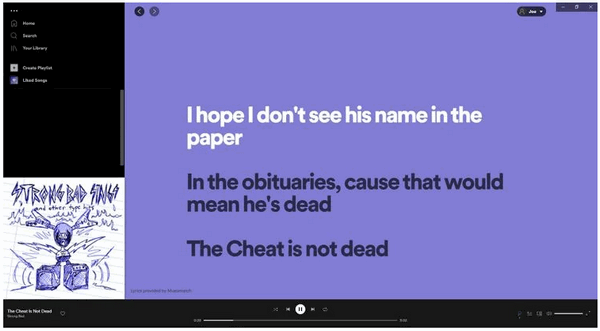
Step 1Open the Spotify app.
Step 2Play a song.
Step 3Tap on the Now Playing bar.
Step 4Swipe up from the bottom of the screen to see the lyrics in real-time.
Tips: Tap the Lyrics and you can get a full screen view.
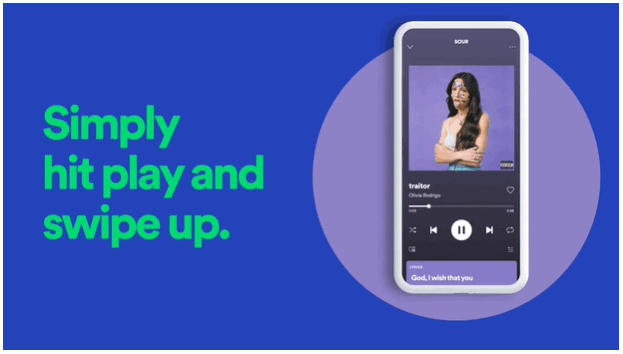
Step 1Open the Spotify app.
Step 2Play a song.
Step 3Open the Now Playing view.
Step 4Enable the Lyrics button in the bottom-right.
The lyrics will display in real-time on the Now Playing view.
Spotify empowers users to share Spotify lyrics to social media as well. It integrates the lyrics sharing functionality within the app. You can simply select the lyrics you want to share and publish them on a third-party platform – Facebook, Twitter or Instagram Stories. Here are the detailed steps:
Step 1View lyrics in full screen.
Step 2Tap Share in the bottom-right.
Step 3Select and highlight the lyrics you want to share.
Step 4Tap the Share icon and choose a social app to share the lyrics.
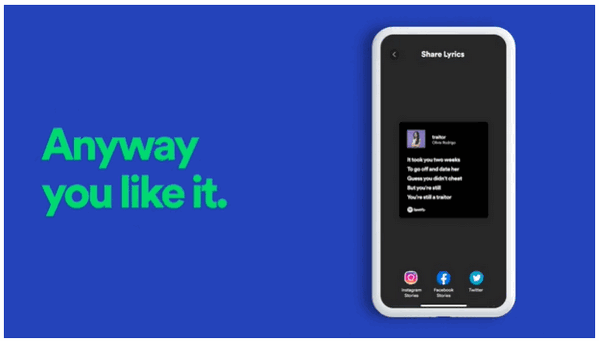
If you are a frequent Spotify user, I bet you’d be excited if you find a way to download music from Spotify to your local drive. You can then keep the Spotify music forever and transfer Spotify songs to any other device for normal playback. How can you download music from Spotify to your local computer? All you need is a tool named Sidify Music Converter.
 950,000+ Downloads
950,000+ Downloads
 950,000+ Downloads
950,000+ Downloads

If you are looking for a tool to convert any streaming music (such as Spotify, Apple Music, Amazon Music, Tidal, Deezer, YouTube, YouTube Music, SoundCloud, DailyMotion …) to MP3, Sidify All-In-One is the go-to choice.
Below are the detailed steps to follow:
Step 1Launch Sidify Music Converter
Run Sidify Music Converter, you will access the modern interface of the program.

Step 2Import Music from Spotify to Sidify
Drag and drop a playlist from the Spotify app to Sidify Music Converter. Sidify would read the URL and list out all the songs in the playlist. Check the songs that you'd like to download and then click OK.

Step 3Customize Output Settings
Click the Settings icon on the left panel. Here you can choose the output format (MP3/AAC/WAV/FLAC/AIFF/ALAC), specify the output folder, customize the way you'd like to sort out the downloaded files, etc.

Step 4Export Music from Spotify to Computer
Click the Convert button and Sidify would immediately start downloading and exporting the Spotify songs to the computer.

Step 5Find the Spotify Downloads on Local Drive
Once the conversion is done, you can click the Converted tab to check the Spotify downloads that have been completed successfully.

Note: Sidify is free to try. The free trial is limited to convert the first minute of each audio file for sample testing. You need to purchase a license to unlock the full version. You can download the program for free to test whether it meets your need and then decide whether to get it or not.
Spotify rolled out the real-time lyrics feature on November 18th, 2021, available for both Spotify Free & Premium users. You can now view Spotify lyrics on PC, Mac, Android & iOS devices and more, as long as you install the latest version of the Spotify app. If you need to download music from Spotify to your local computer, you can turn to Sidify Music Converter, a helpful tool that can save Spotify songs as MP3/AAC/WAV/FLAC/AIFF files.
What You Will Need
They're Also Downloading
You May Be Interested In
Hot Tutorials
Topics
Tips and Tricks
What We Guarantee

Money Back Guarantee
We offer money back guarantee on all products

Secure Shopping
Personal information protected by SSL Technology

100% Clean and Safe
100% clean programs - All softwares are virus & plugin free