

Sidify Music Converter
iTunes, Audible or other free audiobooks download websites usually are the best places to discover and download audiobooks for skill learning or entertainment. But few people aware that Spotify is also one of the music services which are streaming audiobooks.
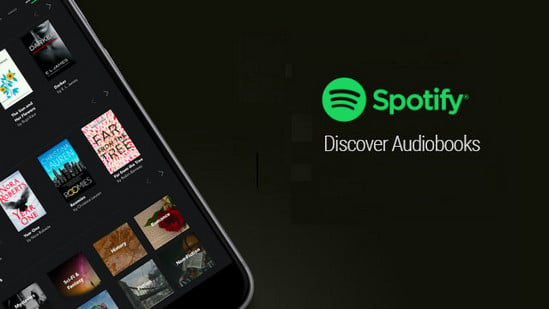
You can find the audiobooks on Spotify by entering the keyword "audiobooks" into the search bar, then you can explore it under the titles named Artists, Albums, Playlists, Podcast & Videos, Podcast Episodes, and Profiles.
Both Spotify Free and Premium have the access to all the contents, and Spotify Premium are also allowed to download the audiobooks to computer or mobile phone for offline listening. So you may ask: "Are these audiobooks on Spotify available for MP3 download? My car, my TV, and MP3 player really only accept .mp3."
Spotify itself does not provide option for MP3 download, so you will need a third party utility to help you download Spotify audiobooks to unprotected MP3. Here Sidify Music Converter is such an amazing tool to provide the best solution for audiobooks and music conversion.
Alternative program: Any Audiobook Converter – convert AA/AAX audiobooks to M4A, M4B or MP3; 60X faster conversion speed; keep chapters and ID3 tags.
We would like to show you guys how to download audiobooks of Spotify to MP3 in simple 4 steps with Sidify Music Converter.
Get Ready: Free download and install Sidify Music Converter on Mac or Windows computer.

Sidify Music Converter
 Record Spotify music/playlist to MP3, AAC, FLAC, WAV or AIFF;
Record Spotify music/playlist to MP3, AAC, FLAC, WAV or AIFF; Preserve the quality of the original sound; Keep ID3 Tags and all metadata;
Preserve the quality of the original sound; Keep ID3 Tags and all metadata; Simple and innovative user Interface; Fast conversion speed;
Simple and innovative user Interface; Fast conversion speed; 1-click to burn Spotify music to CD for Windows version;
1-click to burn Spotify music to CD for Windows version; Highly compatible with the latest platforms and Spotify.
Highly compatible with the latest platforms and Spotify. 900,000+ Downloads
900,000+ Downloads
 900,000+ Downloads
900,000+ Downloads
Step 1Launch Sidify Music Converter
Run Sidify Music Converter, you will access the modern interface of the program.

Step 2 Add Audiobooks from Spotify
Click "+" icon to drag & drop any audiobook or playlist from Spotify into the adding window. Or you can copy and paste audibooks or playlist link to Sidify clipboard.
Then you can check the audiobooks that you need to download and press "Add" button.

Step 3 Choose Output Format as MP3
Afterward, click on Settings button on the left sidebar and adjust the basic parameters (Including Output Format (MP3, AAC, WAV, FLAC, AIFF, ALAC), Output Quality and Conversion Speed). Here you can select format as MP3 and choose output quality, output path as required.

Step 4 Start Converting Spotify Audiobooks
Click the Convert button to begin the conversion process. The progress bars will be shown to indicate the current and total conversion progress.


Step 5 Find the Well-downloaded Audiobooks
When finished, your new .mps3 file(s) will be stored under the designated folder. Alternatively, you can easily find them by clicking Converted button in the top right corner.

You can add an entire audiobook playlist to download them in bulk. After a cup of tea time, you will get digital copy of audiobooks from Spotify with the file extension .mp3. Then you can transfer the well download Spotify audiobooks to USB drive for enjoying in the car, or to MP3 player for listening on the go.
Note: The trial version of Sidify Music Converter enables us to convert the first minute of each audio file for sample testing, you can purchase the full version to unlock the time limitation.

If you want a tool to convert any streaming music (including Spotify, Apple Music, Amazon Music, Tidal, Deezer, YouTube, YouTube Music, SoundCloud, DailyMotion …) to MP3, Sidify All-In-One is the go-to choice.
What You Will Need
They're Also Downloading
You May Be Interested In
Hot Tutorials
Topics
Tips and Tricks
What We Guarantee

Money Back Guarantee
We offer money back guarantee on all products

Secure Shopping
Personal information protected by SSL Technology

100% Clean and Safe
100% clean programs - All softwares are virus & plugin free