

Sidify Music Converter
Spotify is one of the best streaming services around because it offers great music discovery and options to share music with friends. However, it is unavoidable that you may encounter more or less Spotify problems. In this article, we have listed some common issues and solutions for these problems.
If you happen to encounter any of these problems when using Spotify, then you can try the highlighted solutions below. Read on to for more information.
Part 1: How to Fix Can’t Play Spotify
Part 2: Cannot Add Local Files to A Playlist
Part 3: Accidentally Deleted Playlist
Part 4: How to Fix Spotify No Sound Problems
Part 5: Account being used somewhere else
If Spotify streaming problems stop you from enjoying your music you can take some steps on your own to fix the issues.
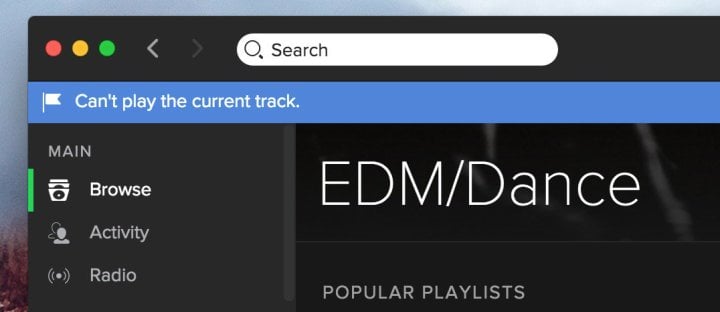
In many cases these Spotify streaming errors come form an issue with your home network or with your device. Sometimes you will see the Spotify error “Can’t play the current track” and other times you are stuck in “You’re offline” when you are clearly connected to the Internet.
1. Turn on Airplane mode on your device and wait 30 seconds and then turn it off.
2. Restart your iPhone, Android, Smart TV, Game Console or whatever device you are using to stream Spotify.
3. Restart your Router. Unplug your wireless router from power for 60 seconds then plug it back in.
4. Restart Your Modem. Unplug the modem from your Internet company for 30 to 60 seconds.
5. Check the WiFi Router Location. If your router is hidden behind something, move it to a higher place and out from behind items.
If none of these fix your problem, you should make sure that you can use other web services on that device. You may need to try connecting an Ethernet cable from your modem to a computer to see if that works. You can also contact your local cable company for support.
One cool feature Spotify offers is the ability to add your locally saved music into the desktop client; it allows you to mingle Spotify’s tracks with your own tracks in playlists which can then be listened to from anywhere.
Spotify recently changed how its Windows and Mac desktop clients handle local music. Previously, you could drag-and-drop your desired files into a playlist, but now it’s a bit more complicated – the change in process has led some users to mistakenly believe the service was broken.
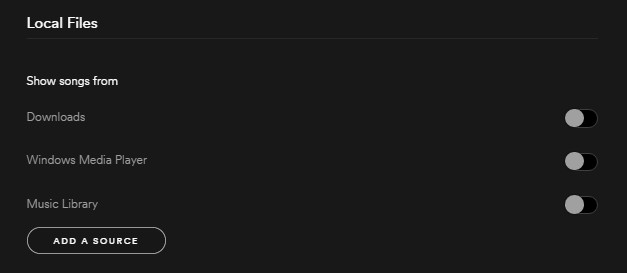
To add files, head to Edit (Windows) or Spotify (Mac) > Preferences > Local Files. You can ask Spotify to search your iTunes files or your Music Library, or point it in the direction of your saved music.
Playlists are works of art – you can spend days, weeks, months, or even years creating the perfect playlist for an activity or event. For example, the famous Hipster International playlist by Sean Parker (founder of Napster) was constantly updated over a period of three and a half years, though it now seems to be dead.
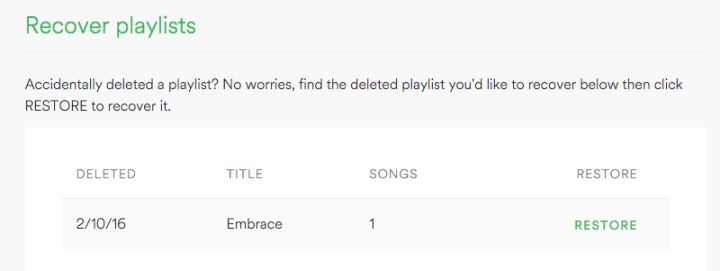
If you delete your favorite list, don’t despair; you can easily recover it. Log into your account on the Spotify website, then go to Recover Playlists > Restore.
Sometimes you will open the app and start playing music, but there is no sound coming from the Spotify app. If this happens you should check the volume in Spotify on Mac or Windows and then click on the speaker in Windows and then on Mixer to make sure Spotify is not muted there either.
On Mac, hold option on your keyboard and click on the speaker to make sure the output device is the one you want to use.
On iPhone or Android make sure your system volume is up and that you don’t have Bluetooth headphones connected. You should also try plugging some headphones in and taking them back out or cleaning the headphone jack with compressed air.
If you see a message that your account is being used somewhere else, it’s likely you’ve tried to play on more than one device. You just need to select the device you’re currently using.
You may have left your account logged in on someone else’s device. If you don’t have access to it, you need to ask the owner of the device to log out of your account. You can also sign out remotely from your account page, and for extra safety, you can change your password.
Note: For licensing reasons, it’s not possible to listen via the same account on more than one device at a time. We recommend you never share your account details with anyone else.
Spotify lets you download songs for offline playback. It’s a fantastic feature for the gym, your car, or while you’re away from Wi-Fi, because it means you won’t be eating through your data allowance.
However, there is a little-known restriction. Each device can only sync a maximum of 3,333 songs for listening to offline. If you hit that limit, you won’t be able to download anymore tracks until you unsync some of your existing music.
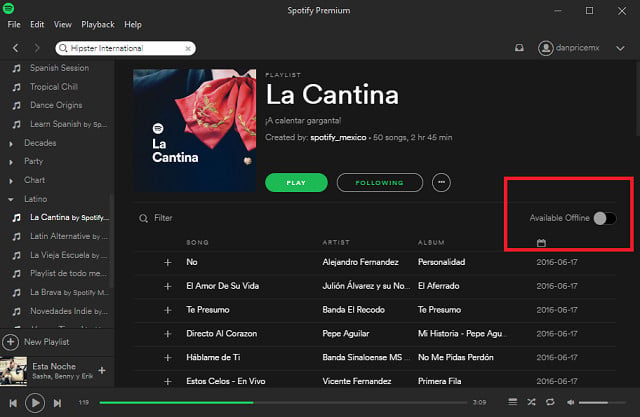
Toggling a playlist’s Available Offline switch will slowly delete its content, though for a speedier resolution, you should delete the cache (I’ll cover how to do that further down.
There is a limitation on storing songs on Your Music so that you cannot add as many songs as you want. Some of you may be angry about that, but you can easily fix it with the following solutions.
Just create a new playlist called “Library” and add music there instead. There is a 10,000 song limit per playlist, so once it’s full create “Library 2”, “Library 3” and so on. Add all of these libraries into a single playlist folder (File > New Playlist Folder), and highlight the folder to see all the music within in.

If you want a tool to convert any streaming music (including Spotify, Apple Music, Amazon Music, Tidal, Deezer, YouTube, YouTube Music, SoundCloud, DailyMotion …) to MP3, Sidify All-In-One is the go-to choice.
 700,000+ Downloads
700,000+ Downloads
 700,000+ Downloads
700,000+ Downloads
What You Will Need
They're Also Downloading
You May Be Interested In
Hot Tutorials
Topics
Tips and Tricks
What We Guarantee

Money Back Guarantee
We offer money back guarantee on all products

Secure Shopping
Personal information protected by SSL Technology

100% Clean and Safe
100% clean programs - All softwares are virus & plugin free