

Sidify Music Converter
Spotify is the king of streaming music service which has over 100 million licensed tracks waiting for your discovery. But as for a senior music lover, music is not just a matter of listening to music. For example, you are looking for a way to add your Spotify playlist to a better-designed and more customized player like foobar 2000 for better bridging and managing the music libraries.
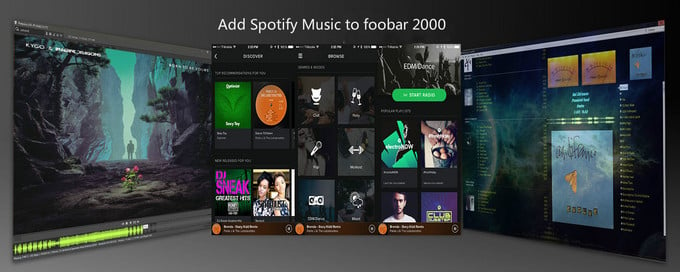
However, in the course of this attempt, you aware that you can't download Spotify tracks for using in other programs.
So you discover some Spotify plug-ins which allowed foobar users to import Spotify music or playlists to foobar 2000 by adding the tracks or playlists URLs, but you have no experience with it because they have not been updated since years ago and not sure how well it works.
Today we head for another perfectly viable alternative to help get rid of this trouble. Before you import Spotify playlists to foobar 2000, you can use Sidify Music Converter to convert Spotify tracks or playlists to unprotected audio formats such as MP3, AAC, FLAC, WAV, AIFF or ALAC which would be fully supported by foobar. Compares with the Spotify plug-ins or online downloaders, Sidify Music Converter is a desktop application which is regularly updated by developers, so it would be more stable and secure.
Key Features of Sidify Music Converter

Sidify Music Converter
 Save Spotify songs to the computer as MP3/AAC/WAV/FLAC/AIFF/ALAC files.
Save Spotify songs to the computer as MP3/AAC/WAV/FLAC/AIFF/ALAC files. Extract ID3 Tags and all metadata.
Extract ID3 Tags and all metadata.  Keep Spotify original 320kbps high quality.
Keep Spotify original 320kbps high quality. Highly compatible with the latest Windows & macOS and Spotify.
Highly compatible with the latest Windows & macOS and Spotify. Support free updates and technical support
Support free updates and technical support 950,000+ Downloads
950,000+ Downloads
 950,000+ Downloads
950,000+ Downloads

If you are looking for a tool to convert any streaming music (including Spotify, Apple Music, Amazon Music, Tidal, Deezer, YouTube, YouTube Music, SoundCloud, DailyMotion …) to MP3, Sidify All-In-One is the go-to choice.
Then we will show you how to convert Spotify tracks or playlists to MP3 and import the converted Spotify music to foobar 2000.
Step 1Choose Conversion Mode
Step 1Launch Sidify Music Converter
Run Sidify Music Converter, you will access the modern interface of the program.

Step 2Add Spotify Tracks or Playlists
Click on the "Add" button in the main interface, then you will see a pop-up window which indicates you to drag and drop the playlist or song link from Spotify. Or you can add Spotify music by copying the link of playlist or song to clipboard.
Then click "Add" button and Sidify will analyze the URL quickly, then the track or playlist you added will be shown as the list and you can click "OK" to add Spotify music to the track view interface.

Step 3Customize the Output Settings
Click on the "Settings" button to customize the output settings including output format, output path, conversion mode and output quality.
Tips: Sidify Music Converter supports saving the output audio into organized folder as Artist, Album, Artist/Album or Album/Artist. Otherwise, the converted audios will be saved into one folder automatically.

Step 4Start Conversion
Now you can click "Convert" button to start converting Spotify music to MP3 or other output formats.

After the conversion is completed, you can click on "Converted" panel to check the well-converted Spotify music.

Step 5Import the Converted Spotify Music to foobar2000
With the simple steps above, you will get the well-converted Spotify tracks or playlists which are already saved to local file folder. Now it is time to imported these well-converted Spotify music to foobar2000, then you can DIY your own specialized UI and organize your music libraries with powerful foobar2000.
Click File > Add Folder and selected the file folder you set to save the converted Spotify music, then click Select Folder to add the local music to foobar2000.
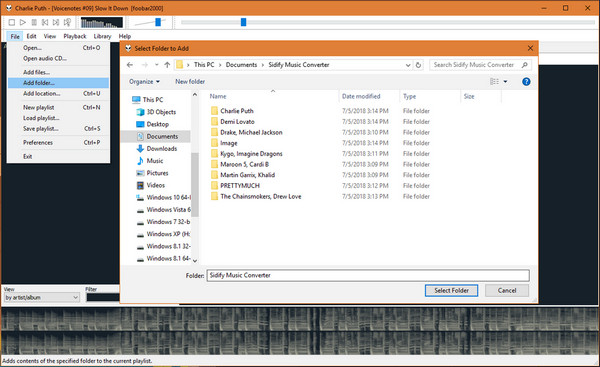
Note: The trial version of Sidify Music Converter enables us to convert the first minute of each audio file, you can unlock the time limitation by purchasing the full version.
What You Will Need
They're Also Downloading
You May Be Interested In
Hot Tutorials
Topics
Tips and Tricks
What We Guarantee

Money Back Guarantee
We offer money back guarantee on all products

Secure Shopping
Personal information protected by SSL Technology

100% Clean and Safe
100% clean programs - All softwares are virus & plugin free