

Sidify Music Converter
You probably want one of your Spotify songs imported to Windows Movie Maker for your movie project, but unfortunately, it’s impossible to import Spotify content to other applications including Windows Movie Maker, so if you still want the track, you may give it up and find the track or even purchase it from other music resources. Sometimes, it is not that easy to find your favorite track outside Spotify properly, so here we would like to show you how to get a song from Spotify to put on Windows Movie Maker.
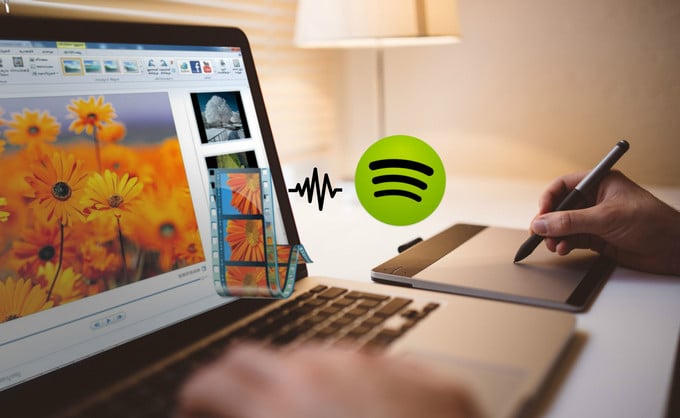
The key point to make Spotify music accessible to Windows Movie Maker is to record a aduio file from Spotify, thus you can get a digital audio file and then easily add it to Windows Movie Maker for editing. And Sidify Music Converter will carry you to record Spotify Music or playlists to normal audio formats including MP3, AAC, FLAC, WAV or AIFF, at the same time, the lossless sound quality and all metadata will be preserved.

Sidify Music Converter
 Save Spotify songs to the computer as MP3/AAC/WAV/FLAC/AIFF/ALAC files.
Save Spotify songs to the computer as MP3/AAC/WAV/FLAC/AIFF/ALAC files. Extract ID3 Tags and all metadata.
Extract ID3 Tags and all metadata.  Keep Spotify original 320kbps high quality.
Keep Spotify original 320kbps high quality. Highly compatible with the latest Windows & macOS and Spotify.
Highly compatible with the latest Windows & macOS and Spotify. Support free updates and technical support
Support free updates and technical support 950,000+ Downloads
950,000+ Downloads
 950,000+ Downloads
950,000+ Downloads

If you are looking for a tool to convert any streaming music (including Spotify, Apple Music, Amazon Music, Tidal, Deezer, YouTube, YouTube Music, SoundCloud, DailyMotion …) to MP3, Sidify All-In-One is the go-to choice.
Step 1Launch Sidify Music Converter
Run Sidify Music Converter, you will access the modern interface of the program.

Step 2Add Spotify Music or Playlist
Search for the music or playlists you want on Spotify, then copy its music URL.
Then click on ![]() icon to add Spotify music or playlist, and a pop-up window will show to let you paste the music URL. Or you can drag & drop the music from Spotify to Sidify Music Converter directly.
icon to add Spotify music or playlist, and a pop-up window will show to let you paste the music URL. Or you can drag & drop the music from Spotify to Sidify Music Converter directly.

Step 3Choose the Output Format
You can click ![]() button to customize the output format, output quality and conversion mode. You can choose MP3, AAC, FLAC, WAV, AIFF or ALAC as the output format here and High (320) kbps as the output quality.
button to customize the output format, output quality and conversion mode. You can choose MP3, AAC, FLAC, WAV, AIFF or ALAC as the output format here and High (320) kbps as the output quality.

Step 4Start Conversion
Now you can press the "Convert" button to start converting Spotify music or playlists. After few seconds, the conversion process will complete and you can click on the "Converted" button to find the well-converted Spotify music or Playlist.

After completing the steps above, all the Spotify music or playlists you added will come out as digital audio files, and now you can feel free to add these converted Spotify music to Windows Movie Maker for video project.
Step 1Launch Windows Movie Maker on PC, then import the video clip.
Step 2Click Add Music icon to add the converted Spotify music from local drive. If you like, you can double click on the music you added to edit.
Step 3Finally, do not forget to save your video project.
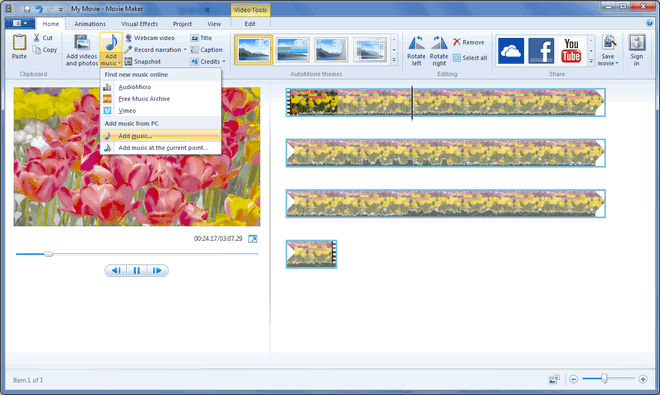
Note: The trial version of Sidify Music Converter enables us to convert the first minute of each audio file, you can unlock the time limitation by purchasing the full version.
What You Will Need
They're Also Downloading
You May Be Interested In
Hot Tutorials
Topics
Tips and Tricks
What We Guarantee

Money Back Guarantee
We offer money back guarantee on all products

Secure Shopping
Personal information protected by SSL Technology

100% Clean and Safe
100% clean programs - All softwares are virus & plugin free