

Sidify Music Converter
Spotify is a music streaming service that can be accessed from various platforms, including Mac, Windows, Playstation, iOS, Android and Windows Phone. It has a catalog of more than 100 million plus songs to choose from, including the latest hits, and a variety of ways to discover new music, as well as plenty of preset playlists based on musical subgenres or artists. If you don’t want to pay anything for the service, you could get a free account, but you can only select specific songs only on a computer or tablet, not through the Smartphone app. Generally, free subscriptions in most countries are only limited to 10 hours of streaming per month, with limited number of skips and replay with each track. What’s the most annoying thing for free users is that Ads tend to pop up every three to six songs and last 15 to 30 seconds or so, as with most free music-streaming services.
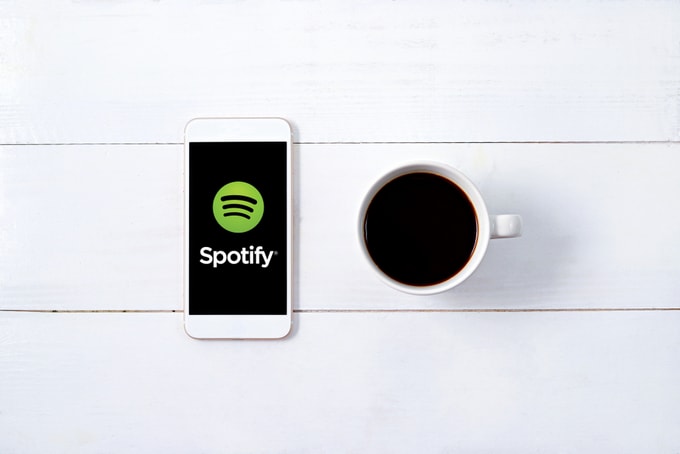
If you have free subscriptions, you may wonder how to get lossless Spotify Music on Mac/ PC for getting rid of the limits of streaming Spotify music or collecting the songs for listening offline. You can make this happen by using Sidify Music Converter tools. Thus, it is possible to play Spotify offline on any mobile devices or MP3 players with ease. Even if you have paid subscription, it's also certainly worth a try.
Key Features of Sidify Music Converter

Sidify Music Converter
 Convert Spotify music/ Playlist to MP3, AAC, FLAC, WAV, AIFF or ALAC
Convert Spotify music/ Playlist to MP3, AAC, FLAC, WAV, AIFF or ALAC Preserve the quality of the original sound
Preserve the quality of the original sound Convert Spotify at 10X speed under WebPlayer Download mode.
Convert Spotify at 10X speed under WebPlayer Download mode. Keep most of the ID3 tags & all metadata;
Keep most of the ID3 tags & all metadata; Support free updates and technical support
Support free updates and technical support 950,000+ Downloads
950,000+ Downloads
 950,000+ Downloads
950,000+ Downloads

If you want a tool to convert any streaming music (including Spotify, Apple Music, Amazon Music, Tidal, Deezer, YouTube, YouTube Music, SoundCloud, DailyMotion …) to MP3, Sidify All-In-One is the go-to choice.
There are just 4 steps for you to complete the task of recording Spotify music for a better listening experience. Let's get started:
Step 1Launch Sidify Music Converter
Run Sidify Music Converter, you will access the modern interface of the program.
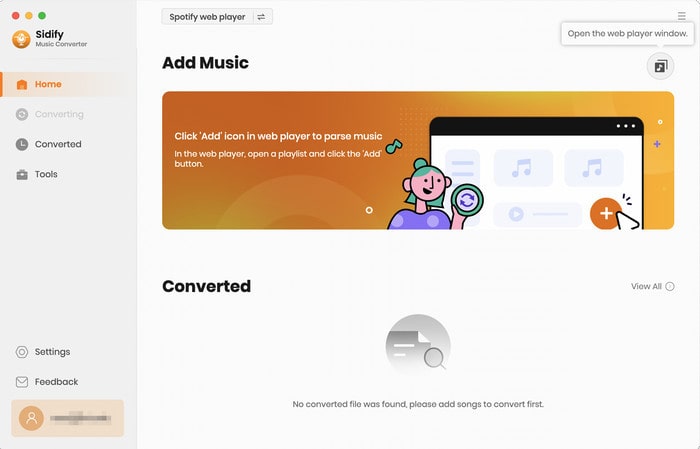
Step 2Choose Output Format.
After the Spotify songs are loaded successfully, you're able to select and change some basic settings including Output format (MP3, AAC, WAV, FLAC, ALAC, AIFF), Output quality (128kbps, 192kbps, 256kbps, 320kbps), and Conversion mode.
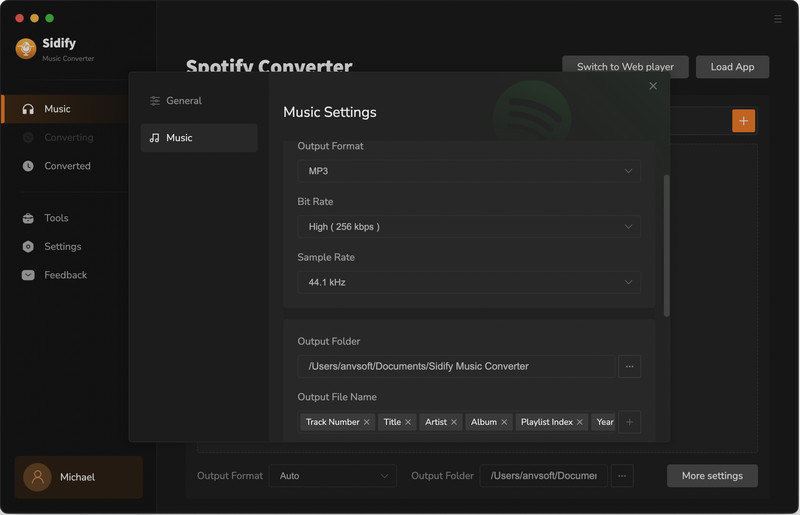
Step 3Add Songs or Playlist from Spotify to Sidify.
From the Spotify webplayer window, navigate to any playlist and click the "Click to add" button to add the songs to the conversion panel.
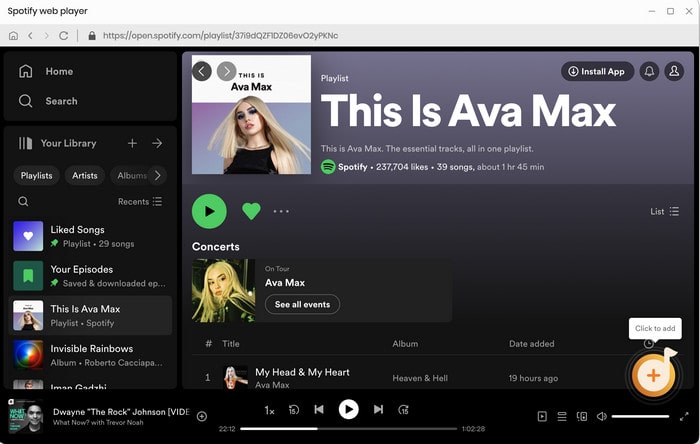
Then you can check the music that you need to convert and press "Add" button.
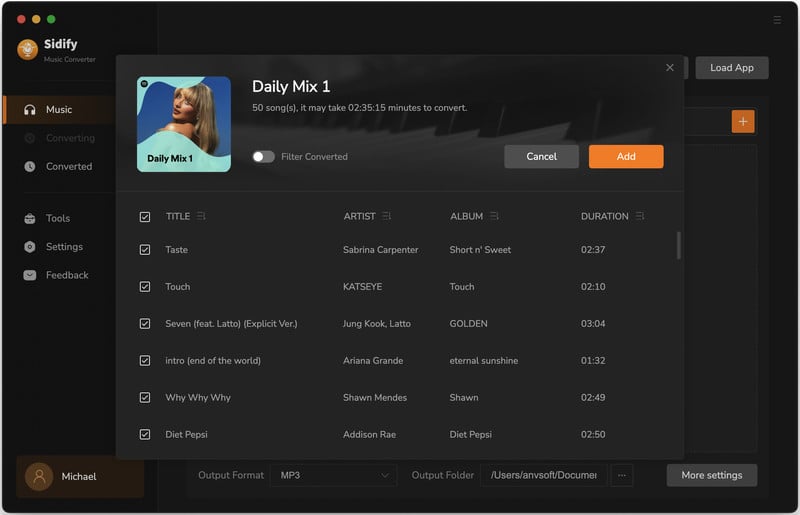
Step 4 Start Recording Spotify Music Losslessly.
Click "Convert" button to start recording and converting those audio file to MP3, AAC, WAV, FLAC, AIFF or ALAC format without losing audio quality.
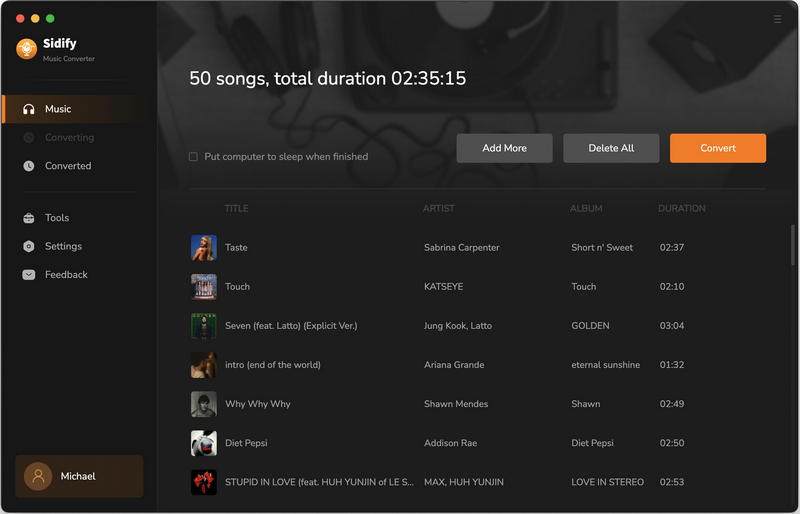
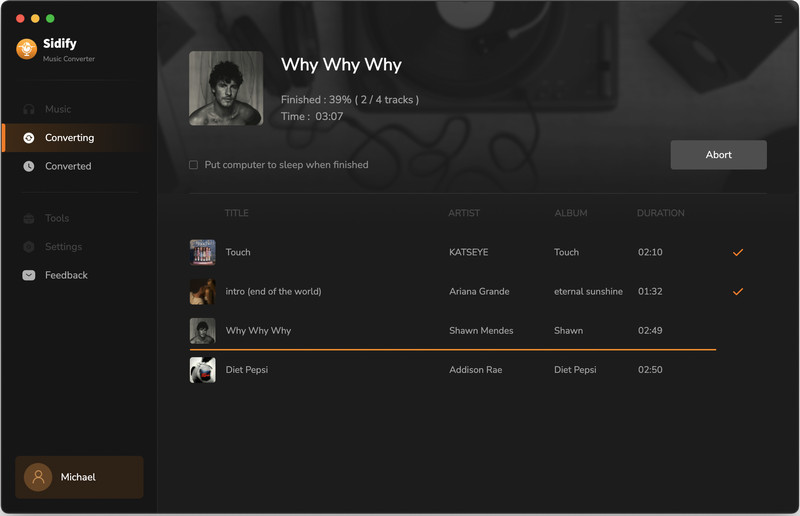
Step 5Find Out the Well- downloaded MP3 Files.
After conversion, you'll quickly find the well-converted audio files under the Converted section.
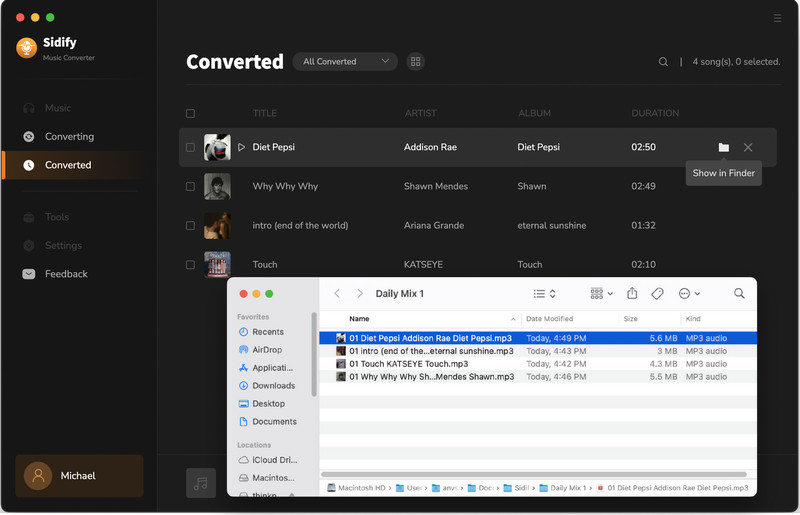
Now, all of the music are converted, so you can enjoy them on any MP3 player with highest audio quality.
Note: The free trial version of Sidify Music Converter enables us to convert the first minute of each audio as sample to evaluate the final outcome for each audio file, you can unlock the time limitation by purchasing the full version.
What You Will Need
They're Also Downloading
You May Be Interested In
Hot Tutorials
Topics
Tips and Tricks
What We Guarantee

Money Back Guarantee
We offer money back guarantee on all products

Secure Shopping
Personal information protected by SSL Technology

100% Clean and Safe
100% clean programs - All softwares are virus & plugin free