

Sidify Music Converter
SoundCloud is a German website that provides music sharing community services and has grown rapidly. Alexa ranks 198th in the world. You can record or upload any sound online to share with SoundCloud, upload online or upload music files through software client, no file size limit. It supports AIFF, WAVE, FLAC, OGG, MP2, MP3, AAC audio formats. However, the free version limits the total length of the uploaded audio to no more than 2 hours of playback time, and each song can be limited to a maximum of 100 downloads. SoundCloud allows music to be embedded into web pages via the Flash Player.
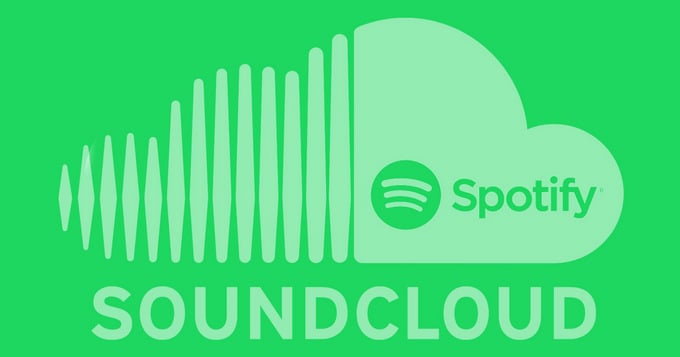
SoundCloud, an audio sharing service platform, is a sharing platform for people who like to record music and hobbies. Users can upload music and audio files, mark messages and share them via the audio timeline. SoundCloud currently grows with 1.5 million new members per month and has accumulated 15 million members; even many well-known artists will share their music creations on SoundCloud, such as the Grammy Award for Best Male Singing John Mayer, MTV Music The best rapper Snoop Dogg and many of the world's top DJs. The SoundCloud official website address and related website resources are as follows: SoundCloud
Firstly you will need a third party tool to record audio from Spotify. Sidify Music Converter is here specially designed for offering users an easy way to record and convert Spotify music to plain audio formats including MP3, AAC, WAV. FLAC, or AIFF, then you can manually import your Spotify songs or playlist to SoundCloud.
Sidify Music Converter is a simple yet quite efficient Spotify music downloader, which can download and convert Spotify songs to MP3/AAC/WAV/FLAC/AIFF/ALAC format. Sidify stands out for its reputation for useful programs & excellent after-sales service and has gained a great number of users in recent years.
The Key Features of Sidify Music Converter

Sidify Music Converter
 Available for Spotify Free and Premium
Available for Spotify Free and Premium Download music from Spotify to USB flash drive
Download music from Spotify to USB flash drive  Convert Spotify to USB format: MP3, AAC, WAV, FLAC, AIFF, or ALAC
Convert Spotify to USB format: MP3, AAC, WAV, FLAC, AIFF, or ALAC Preserve Spotify lyrics, original sound quality, and ID3 Tags metadata
Preserve Spotify lyrics, original sound quality, and ID3 Tags metadata  Download Spotify music at 10X faster speed
Download Spotify music at 10X faster speed  950,000+ Downloads
950,000+ Downloads
 950,000+ Downloads
950,000+ Downloads

If you are looking for a tool to convert any streaming music (such as Spotify, Apple Music, Amazon Music, Tidal, Deezer, YouTube, YouTube Music, SoundCloud, DailyMotion …) to MP3, Sidify All-In-One is the go-to choice.
Before you can start downloading music, you'll need to install the Sidify Music Converter on your computer. Also, make sure your Spotify is well-installed.
Now let's look at how to download Spotify music to a Windows computer for moving to SoundCloud. If you are a Mac user, please refer to How to Download Spotify music to MP3 on Mac for detailed steps.
Step 1Launch Sidify Music Converter
Run Sidify Music Converter, you will access the modern interface of the program.

Step 2 Add Spotify Song or Playlist
Click on ![]() icon on Sidify Music Converter main interface, then a smaller window will pop up. You can drag & drop a song, album, artist, playlist or podcast from Spotify to the adding-window directly.
icon on Sidify Music Converter main interface, then a smaller window will pop up. You can drag & drop a song, album, artist, playlist or podcast from Spotify to the adding-window directly.

Step 3 Choose the Output Format
Then click on ![]() button to customize the output parameters including output format, output quality, conversion mode and output path. Here you can choose MP3, AAC, FLAC, WAV, AIFF or ALAC as the output format and High (320) kbps as the output quality.
button to customize the output parameters including output format, output quality, conversion mode and output path. Here you can choose MP3, AAC, FLAC, WAV, AIFF or ALAC as the output format and High (320) kbps as the output quality.

Step 4 Start Downloading Songs from Spotify
Now you can start downloading songs from Spotify by clicking "Convert" button on the bottom of Sidify. After the downloading process completed, you can click on "Converted" to check the well downloaded Spotify music.

Step 1 Open SoundCloud in a webpage.
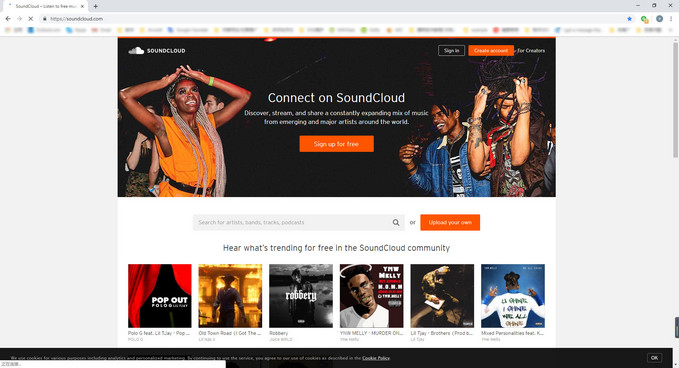
Step 2 Click the sign in button in the upper right corner to log in.
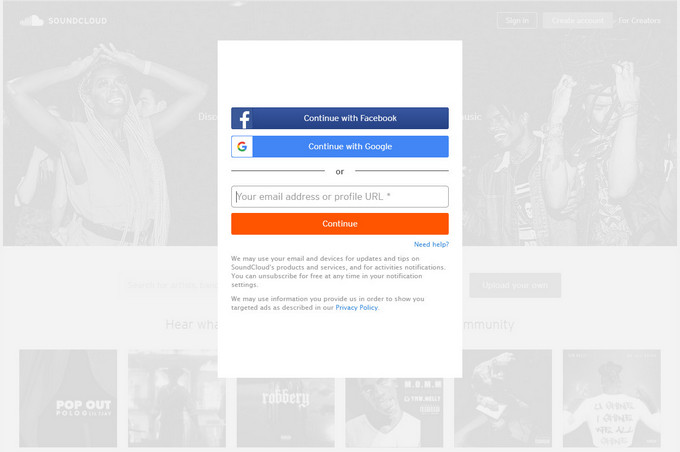
Step 3 Click the upload button above.
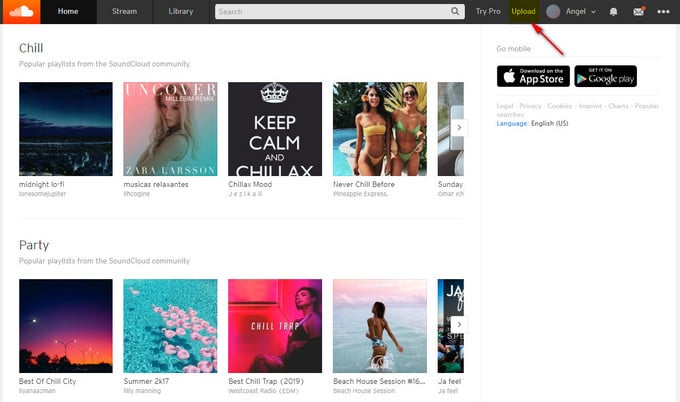
Step 4 Drag and drop your tracks & albums here or choose files to upload by clicking the orange button. Select the songs you want to move to SoundCloud.
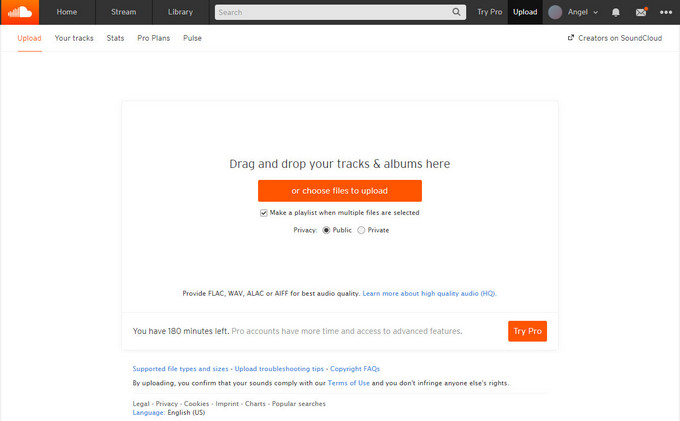
Then you can see your songs displayed on the interface and uploaded.
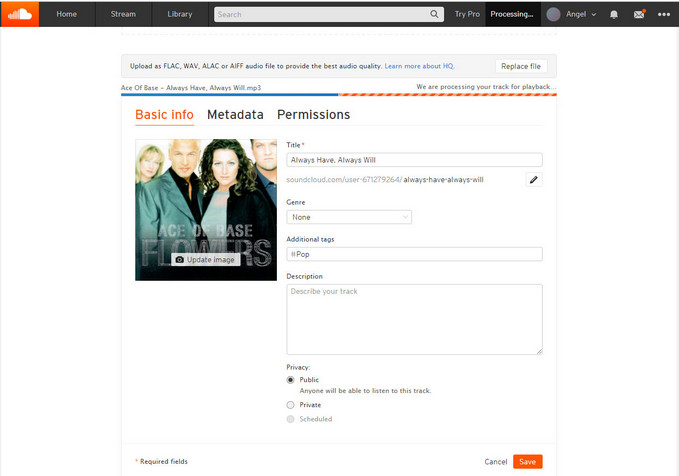
After a few seconds, you can see that your song has been uploaded. And then click save button to save your songs on SoundCloud. Now you can click Your tracks and see that your songs have been moved from your computer to SoundCloud.
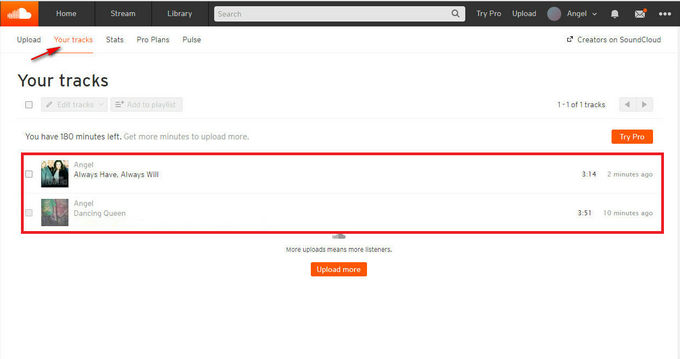
Note: The trial version of Sidify Music Converter enables us to convert the first minute of each audio file for sample testing, you can purchase the full version to unlock the time limitation.
What You Will Need
They're Also Downloading
You May Be Interested In
Hot Tutorials
Topics
Tips and Tricks
What We Guarantee

Money Back Guarantee
We offer money back guarantee on all products

Secure Shopping
Personal information protected by SSL Technology

100% Clean and Safe
100% clean programs - All softwares are virus & plugin free