

Sidify Music Converter
As is customary for September, new Apple iPhones has arrived. The iPhone XS, iPhone XS Max, and iPhone XR build upon the iPhone X, all featuring with edge-to-edge displays, advanced Face ID, a bevy of powerful cameras and A12 Bionic processor processors. The iPhone XS and XS Max pack 5.8in and 6.5in OLED screens, respectively, while the "low-end" XR features a 6.1in LCD 'Liquid Retina' screen.
One of the major functions of the iPhone is, of course, music playback. The iTunes app has been designed in such a way to take advantage of the iPhone's touchscreen. But what if you want to listen to music from Spotify that doesn't reside in your iTunes library, or you just want to download Spotify music to your new iPhone for playback without burnning your mobile data? In this tutorial, we will show you a good way to enjoy Spotify music on iPhone XS/ XS Mac/ XR.

Because all of Spotify songs are limited to be transferred to other music player or device for streaming without installing Spotify.
No matter you are Spotify free user or premium user, Sidify Music Converter ( For Windows | For Mac ) can help you download music or playlist from Spotify to plain MP3, AAC, FLAC, WAV, AIFF or ALAC format with great quality. It is specifically designed for music lovers. You can easily drag & drop a Spotify music or playlist from Spotify to Sidify for importing and downloading. Besides, Sidify Music Converter can preserve Artwork and all metadata (including title, artist, album and track number ) after conversion.
Key Features of Sidify Music Converter

Sidify Music Converter
 Convert Spotify music/albums/playlists to MP3, AAC, FLAC, WAV, AIFF or ALAC
Convert Spotify music/albums/playlists to MP3, AAC, FLAC, WAV, AIFF or ALAC Preserve the quality of the original sound
Preserve the quality of the original sound  Keep ID3 Tags after conversion
Keep ID3 Tags after conversion Process conversion at 10X faster speed
Process conversion at 10X faster speed 950,000+ Downloads
950,000+ Downloads
 950,000+ Downloads
950,000+ Downloads

If you want a tool to convert any streaming music (including Spotify, Apple Music, Amazon Music, Tidal, Deezer, YouTube, YouTube Music, SoundCloud, DailyMotion …) to MP3, Sidify All-In-One is the go-to choice.
Here are the steps to download Spotify music or playlists to plain audio formats like MP3, AAC, WAV, FLAC, AIFF or ALAC on PC with Sidify Music Converter, and transfer Spotify music to iPhone.
Step 1Launch Sidify Music Converter
Run Sidify Music Converter, you will access the modern interface of the program.

Step 2Add Music or Playlists to Sidify Program
Find the music you want to download on Spotify and copy the music URLs, then click on the "Add" button to add Spotify music or playlists. You can also drag & drop a song or a Playlist from Spotify to Sidify.

Step 3Choose the Output Audio Format
After finishing adding tracks or playlists from Spotify, click the "Settings" icon to choose output format like MP3, AAC, WAV, FLAC, AIFF or ALAC. And here you also can set the output quality and conversion mode.

Step 4Start Converting
Once all the settings finished, click "Convert" button to start converting Spotify music to the format you choose. Just click on "Converted" to find the music you downloaded from Spotify.

Step 5Transfer the Downloaded Spotify Music to iPhone XS/ XR.
Now you get the editable music from Spotify and you can use them for other purposes. Here you can choose to Transfer the downloaded Spotify music to iPhone XS or XR.
There are many ways to choose from when transferring music to iPhone device. A free handy tool - Syncios iPhone Manager is the one you can try for transferring the music you downloaded from Spotify, and it is applicable to other contents like photos, messages, contacts etc waiting for transferring from computer or old phone to your iPhone X.
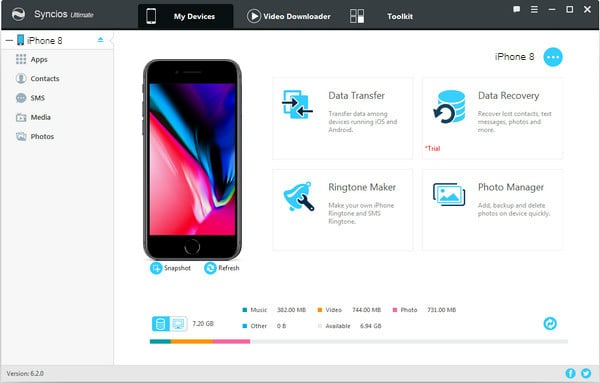
After connecting your iPhone to computer and Syncios iPhone Manager finishing the analyzing the device, you can click Media > Add button to import music from computer to iPhone XS/ XR.
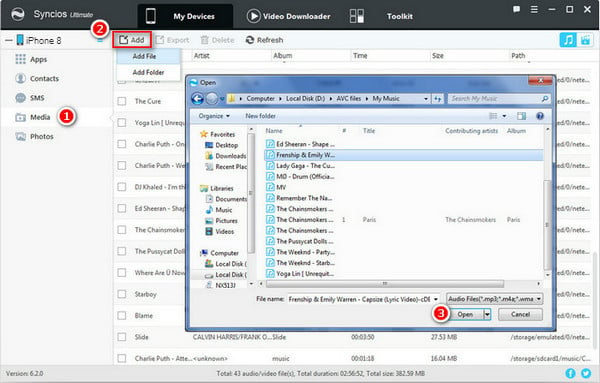
Note: The trial version of Sidify Music Converter enables you to convert the first minute of each audio file for sample testing, you can unlock the time limitation by purchasing the full version.
What You Will Need
They're Also Downloading
You May Be Interested In
Hot Tutorials
Topics
Tips and Tricks
What We Guarantee

Money Back Guarantee
We offer money back guarantee on all products

Secure Shopping
Personal information protected by SSL Technology

100% Clean and Safe
100% clean programs - All softwares are virus & plugin free