

Sidify Music Converter
Want to take your favorite Spotify music on the go with the portable and lightweight Eclipse Fit Clip Plus MP3 player, but only to find that this MP3 player only accept the digital music copy like MP3, WAV, FLAC, APE. And your streamed Spotify music was rejected when you attempt to transfer them to Eclipse Fit Clip MP3 Player.
So what you can do to successfully put Spotify music to this hands-free MP3 device which is perfect for all kinds of sports and daily fitness?
The answer is Sidify Music Converter, a powerful and specialized Sidify Music Converter that enables you losslessly download songs, playlists or podcasts from Spotify as digital music copy like MP3, AAC, FLAC, WAV or AIFF. Then you can transfer downloaded Spotify music to your Eclipse Fit Clip Plus MP3 Player effortlessly.
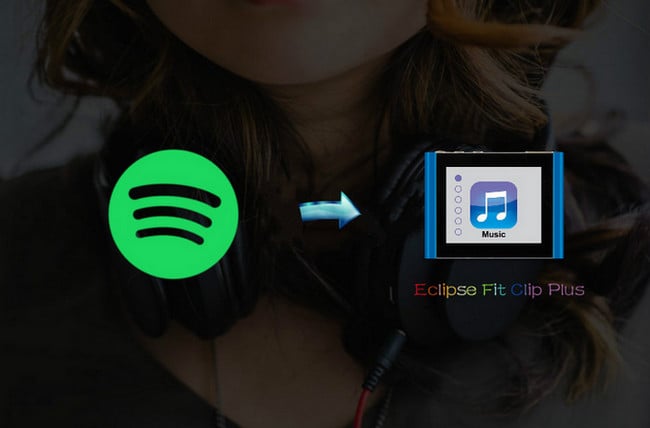
 950,000+ Downloads
950,000+ Downloads
 950,000+ Downloads
950,000+ Downloads

If you are looking for a tool to convert any streaming music (such as Spotify, Apple Music, Amazon Music, Tidal, Deezer, YouTube, YouTube Music, SoundCloud, DailyMotion …) to MP3, Sidify All-In-One is the go-to choice.
Now, let’s come to the detailed tutorial on how to download Spotify music as MP3 and transfer them to Eclipse Fit Clip Plus MP3 Player.
Step 1Launch Sidify Music Converter
Run Sidify Music Converter, you will access the modern interface of the program.

Step 2Add Spotify Music
Click "+" icon of Sidify main interface or "Click Here to add Audio", then a new adding window will be shown. You can go to Spotify and find the track or playlist you want to download, then click "Share" and select "Copy Song Link" to copy Spotify song or playlist link to clipboard. Or you can drag & drop a song or playlist from Spotify to the adding window directly.

Step 3Choose MP3 as the Output Format
Click on the "Settings" button and a new pop-up window will be shown indicating you choose the output format, conversion mode, output quality and output path. Here you can choose MP3, FLAC, WAV or AIFF as the output format for fully compatible with Eclipse Fit Clip Plus, and choose output quality as 320 kbps.

Step 4Start Downloading
Now you can click on "Convert" button to start downloading song or playlist from Spotify.
After the downloading process completed, you can click "Converted" button to find the well download Spotify song or playlist from directory.

Step 1Connect Eclipse Fit Clip Plus to PC or Mac via USB cable.
Step 2Go to the My Computer (or This PC) section of your computer and you will find a section called Devices with Removable Storage.
Step 3Double-click to open the drive and locate the music folder which saved the well downloaded Spotify music, then you can copy and paste this music folder to your player.
With Sidify Music Converter, you can easily transfer your favorite Spotify music to Eclipse Fit Clip Plus and other more MP3 players. Just store your Spotify music to this tiny player and keep your listening on the go.
Note: The trial version of Sidify Music Converter enables us to convert the first minute of each audio file, you can unlock the time limitation by purchasing the full version.
What You Will Need
They're Also Downloading
You May Be Interested In
Hot Tutorials
Topics
Tips and Tricks
What We Guarantee

Money Back Guarantee
We offer money back guarantee on all products

Secure Shopping
Personal information protected by SSL Technology

100% Clean and Safe
100% clean programs - All softwares are virus & plugin free