

Sidify Music Converter
AIMP is a freeware audio player developed by Russian developer Artem Izmaylov in 2006, and the full name of AIMP is Artem Izmaylov Media Player. AIMP is available for both Windows and Android systems. Besides, it supports many kinds of audio formats, such as MP3, AAC, OGG, FLAC and more.

Almost everyone who has listened to music on a computer has installed the music player software of AIMP, and its function has also grown from the early MP3 file playback to the current audio and video. As a result, the size and resources of the software are also increasing. This has caused many users to switch to other alternatives, hoping to find a similarly functional but less resource-intensive software. However, in terms of functions, AIMP provides a function closer to that required by the average user, rather than a versatile software. So when you use AIMP to play music, the resource usage is relatively low, so that your computer has the remaining resources to do other work.
However, if you want to play Spotify Music files on AIMP, then you will find that you can't make it even though AIMP can support so many audio formats. That is the limitations of Spotify. Therefore, to solve this issue, you need to convert Spotify music to digital audio formats before you listen to on AIMP. In this post, we are going to make you stream Spotify Music to AIMP at ease.
So if you’re Spotify free user, you'd better to get a Spotify Premium account to enjoy Spotify music more freely or use a third-party software to help you. Sidify Music Converter is here specially designed for offering users an easy way to convert Spotify music to plain audio formats including MP3, AAC, WAV, FLAC, AIFF or ALAC.

Sidify Music Converter
 Download Spotify music to MP3, AAC, FLAC, WAV, AIFF, ALAC without Premium;
Download Spotify music to MP3, AAC, FLAC, WAV, AIFF, ALAC without Premium; Stream Spotify Music for free without ads;
Stream Spotify Music for free without ads; Burn Spotify Music to CD or share to others via Email.
Burn Spotify Music to CD or share to others via Email. 900,000+ Downloads
900,000+ Downloads
 900,000+ Downloads
900,000+ Downloads

If you want a tool to convert any streaming music (including Spotify, Apple Music, Amazon Music, Tidal, Deezer, YouTube, YouTube Music, SoundCloud, DailyMotion …) to MP3, Sidify All-In-One is the go-to choice.
Let’s see the tutorial on how to download songs from Spotify to MP3, and stream the downloaded songs to AIMP for playing offline.
Step 1Launch Sidify Music Converter
Run Sidify Music Converter, you will access the modern interface of the program.

Step 2 Add Spotify Song or Playlist
Click on ![]() button to add Spotify track, playlist, artist or album to Sidify by drag & drop.
button to add Spotify track, playlist, artist or album to Sidify by drag & drop.

Step 3 Choose the Output Format
Click on ![]() button in the left panel to change the output settings: Sidify supports you output Spotify as MP3, AAC, WAV, FLAC, AIFF, or ALAC with the best sound quality kept.
button in the left panel to change the output settings: Sidify supports you output Spotify as MP3, AAC, WAV, FLAC, AIFF, or ALAC with the best sound quality kept.

Step 4 Start Downloading Songs from Spotify
Now you can start downloading songs from Spotify by clicking "Convert" button on the bottom of Sidify.

Step 5Find the Well- downloaded Files
After conversion, you can click on the "Converted" button to easily find the well-downloaded MP3/AAC/FLAC/WAV/AIFF/ALAC file in the top right corner.

Step 6Transfer Spotify Music to AIMP
Please install AIMP program on your computer and open it. Touch on "Menu" and choose "Open Files" or "Open Folder" to import the converted Spotify Music files. Or you can also click the "Add Items Menu" icon in the bottom right and select "Files", "Folder" or "Playlist" to add the converted Spotify Music. Then you can play Spotify Music on AIMP and enjoy the music easily.
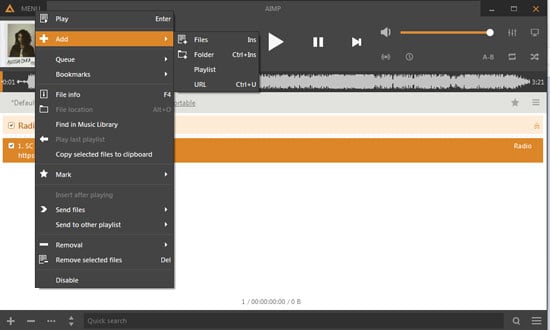
Note: The trial version of Sidify Music Converter enables us to convert the first minute of each audio file for sample testing, you can purchase the full version to unlock the time limitation.
What You Will Need
They're Also Downloading
You May Be Interested In
Hot Tutorials
Topics
Tips and Tricks
What We Guarantee

Money Back Guarantee
We offer money back guarantee on all products

Secure Shopping
Personal information protected by SSL Technology

100% Clean and Safe
100% clean programs - All softwares are virus & plugin free