

Sidify Music Converter
TRAKTOR is the name trusted by countless professionals worldwide – a professional DJ software built to move dancefloors. Dive into the industry-leading DJ software – TRAKTOR PRO 3 delivers up to four virtual decks, over 40 studio-quality effects and brings to life a wealth of TRAKTOR hardware designed for pro performance. Or mix on-the-go with TRAKTOR DJ – the world's favorite DJ software app for iPad and iPhone made for hands-on tactile DJing with iOS hand gestures you already know. If you are just getting started, a host of TRAKTOR products also come with the introductory TRAKTOR LE 3, which lets you mix with two virtual decks, three effects and all the essential features that make TRAKTOR PRO 3 top notch DJ software.
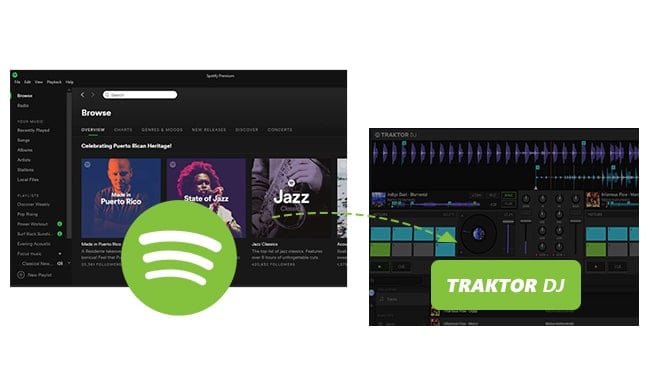
If you are in a bar, have you ever dreamed of a DJ? Maybe you will envy those who are good at DJ. Here, Traktor DJ will make your dreams come true. Traktor DJ is a professional DJ app for iOS that has a real hands-on kit on the iPhone and iPad, so you can achieve your DJ dream by touching the screen of your iPhone or iPad.
Although you can make music on Traktor DJ, so far, this software does not have Spotify integration with Spotify users. In addition, it does not support online music streaming services, which is really inconvenient for people using Traktor DJ. Do not worry. Next, we'll give you a way to listen to Spotify music on Traktor DJ. But another problem is: Spotify doesn't allow people to play Spotify music outside of their own software, because its music files are protected. How to remove protection and let Spotify music play on other software? Please review the following article to get a solution.
Sidify Music Converter is here specially designed for offering users an easy way to convert Spotify music to normal audio formats including MP3, AAC, WAV. FLAC, or AIFF. After the conversion is done, you can manually sync Spotify Music to Traktor DJ.

Sidify Music Converter
 Download Spotify music to MP3, AAC, FLAC, WAV, AIFF, ALAC without Premium;
Download Spotify music to MP3, AAC, FLAC, WAV, AIFF, ALAC without Premium; Stream Spotify Music for free without ads;
Stream Spotify Music for free without ads; Burn Spotify Music to CD or share to others via Cloud Drive.
Burn Spotify Music to CD or share to others via Cloud Drive. 900,000+ Downloads
900,000+ Downloads
 900,000+ Downloads
900,000+ Downloads

If you want a tool to convert any streaming music (including Spotify, Apple Music, Amazon Music, Tidal, Deezer, YouTube, YouTube Music, SoundCloud, DailyMotion …) to MP3, Sidify All-In-One is the go-to choice.
Step 1Launch Sidify Music Converter
Run Sidify Music Converter, you will access the modern interface of the program.

Step 2 Add Spotify Song or Playlist
Click on ![]() icon to add Spotify track, playlist, artist or album to Sidify by drag & drop.
icon to add Spotify track, playlist, artist or album to Sidify by drag & drop.

Step 3 Choose the Output Format
Click on ![]() button to change the output settings: Sidify supports you output Spotify as MP3, AAC, WAV, FLAC, AIFF, or ALAC with the best sound quality kept.
button to change the output settings: Sidify supports you output Spotify as MP3, AAC, WAV, FLAC, AIFF, or ALAC with the best sound quality kept.

Step 4 Start Downloading Songs from Spotify
Now you can start downloading songs from Spotify by clicking Convert button on the bottom of Sidify.

Step 5Find the Well-downloaded Files
After conversion, you can click on the "Converted" button to easily find the well-downloaded MP3/AAC/FLAC/WAV/AIFF/ALAC file in the top right corner.

As the whole conversion is finished, then you can launch Traktor DJ software and follow the steps as below to add converted Spotify music files.
Step 1 Click "Setting" button >"File Management". On the pop-up window, please check the box that says "Import Music-Folders at Startup", then find the part of "Music Folders", and click "Add" button to locate the converted Spotify music files on your computer.
Step 2 Close the window, and click on "Track Collection" > "Import Music Folders" to add your music.
Then it may take few minutes for the transferring process, once it is completed, your music files is also being added to your Traktor DJ successfully and then you can use Spotify music on the Traktor DJ without limits.
Note: The trial version of Sidify Music Converter enables us to convert the first minute of each audio file for sample testing, you can purchase the full version to unlock the time limitation.
What You Will Need
They're Also Downloading
You May Be Interested In
Hot Tutorials
Topics
Tips and Tricks
What We Guarantee

Money Back Guarantee
We offer money back guarantee on all products

Secure Shopping
Personal information protected by SSL Technology

100% Clean and Safe
100% clean programs - All softwares are virus & plugin free